How to Download PayPal Statements and Transaction History
how to download your statements and transaction history from your PayPal business account.
Quick Instructions:
Download Statements:
- Click Activity in the main menu
- Select All Reports
- Click Statements on the left-hand side
- Select Monthly
- Download PDFs or CSVs
Download transaction history with a running balance:
- On the homescreen scroll down to Recent Activity
- Click on Activity (including balance & fees)
- Click the Download link in the upper-right of the transaction list
- Click the Transaction Type drop-down and select Balance affecting
- Select a date range
- Under Format select CSV
- Click the Create Report button
- Click the Download link to the right of your report
Keep reading for a complete walkthrough with screenshots:
Downloading Your PayPal Statements
PayPal is like a bank account. Like most bank accounts you’ll want your statements in order to reconcile your account with QuickBooks (or whichever accounting software you use).
To download your statements first click Activity in the PayPal main menu.
Then select All Reports.
On the left-hand side click Statements.
Then select Monthly.
You’ll now see a list of monthly statements. I prefer to download PDF copies of whatever I need.
You can also request and then download CSV files. If you have not connected your PayPal account to QuickBooks you can use the CSV files to import your transactions.
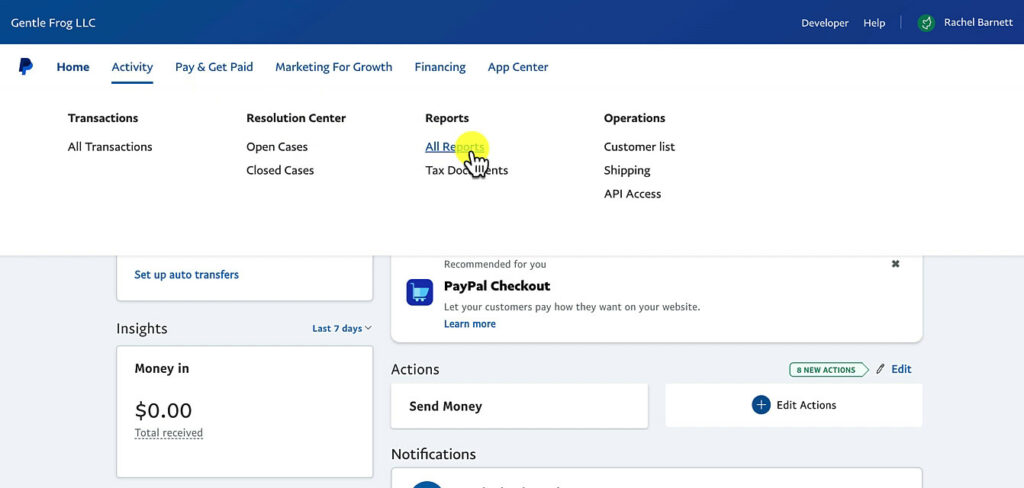
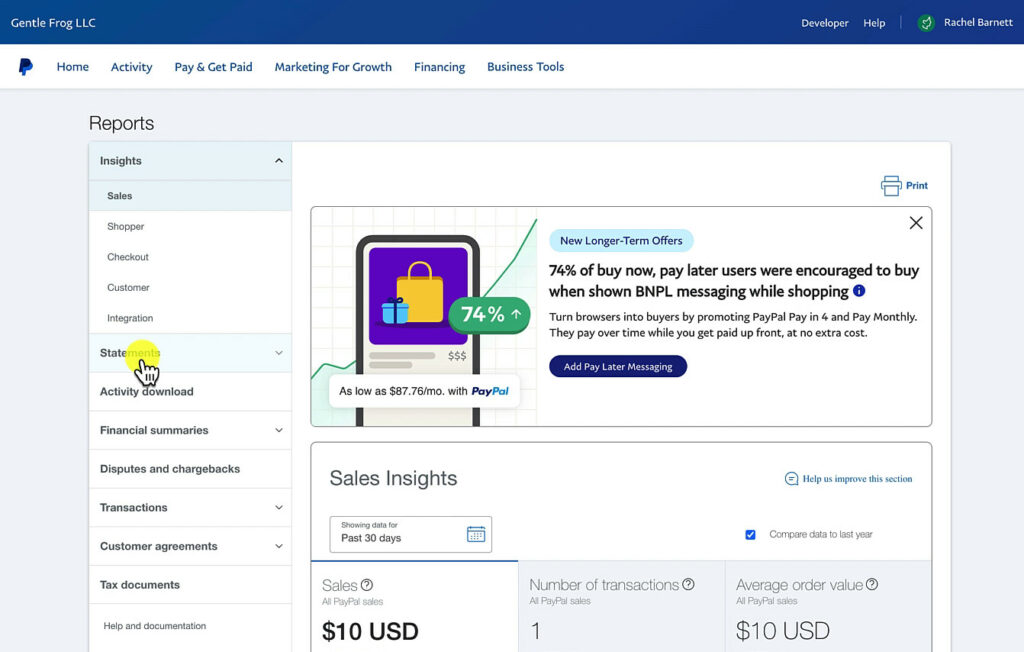
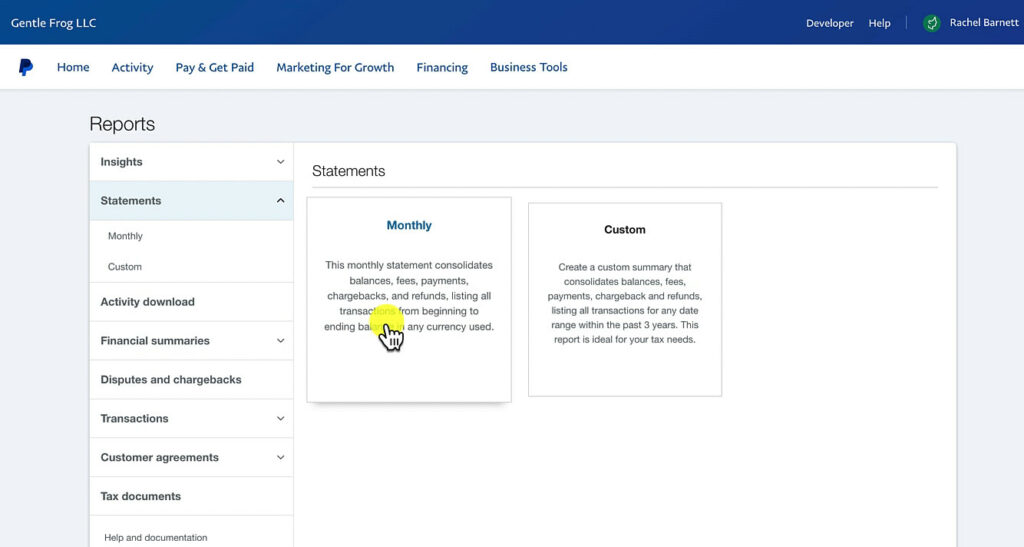
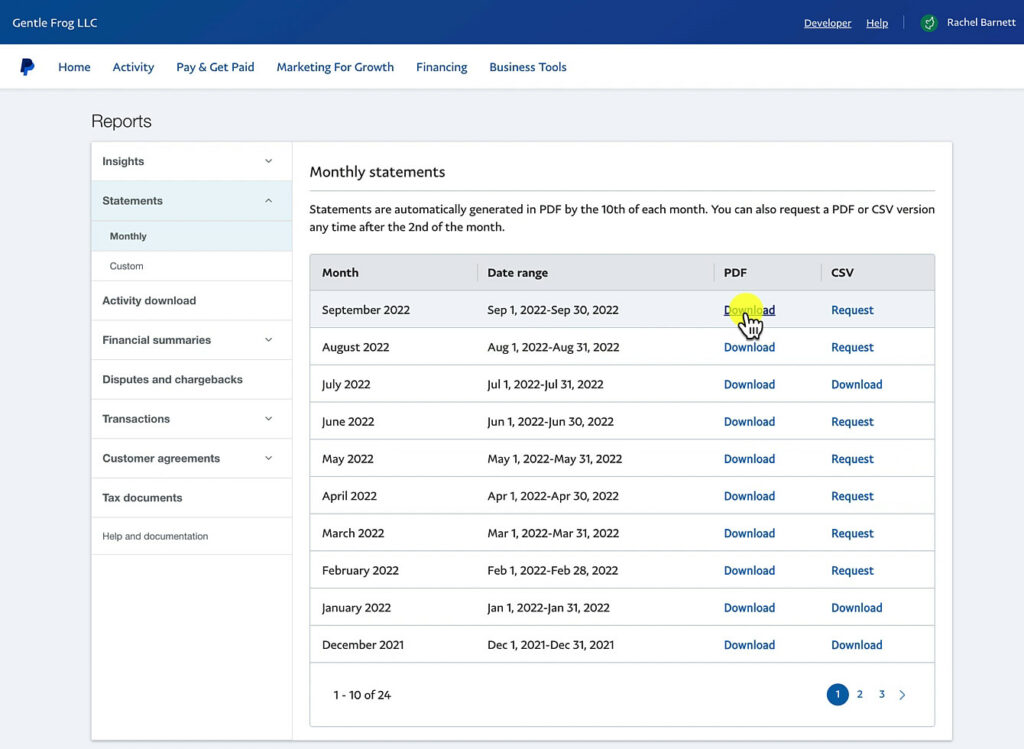
.png)
Comments
Post a Comment