Expanding your retail store by starting an online store is probably the most acceptable decision you will take for yourself in terms of revenue escalation. With the advent of the digital world, to stay ahead of your competitors, you must explore eCommerce’s benefits.
Many popular eCommerce platforms allow you to create your online store. Naming a few popular ones, Shopify, WooCommerce, Squarespace, Wix, BigCommerce, etc. To clarify, an eCommerce platform is a software/plugin that allows you to construct an online store. Additionally, it enables you to handle commercial functions such as marketing, product sales, sales management, and customer service.
Setting up an online store might sound a bit overwhelming initially because of all its associated terms. That is to say, WooCommerce, payment gateways, plugins, integrations, configuration, web hosting, multi-store setup, themes, and the list is never-ending.
Why Is WooCommerce Best for Online Stores?
With the pros and cons, not every eCommerce platform shall be a fit for your online business. That is to say, select one based on your business needs. On the other hand, opting for WooCommerce, the most popular eCommerce software among all solutions available online, offers you the following benefits:
- Firstly, WooCommerce is free, open-source, highly customizable, and provides full authority to the store owners. Hence, you can do all the experiments you want to do with your store without any restriction! Nothing is wrong or factually correct when you work with WooCommerce. Affordable & Scalable!
- Secondly, there are hundreds of highest-rated WordPress plugins and a choice of many free & premium themes that enhance your WooCommerce store. Just install them and run.
- Lastly, with safe and flexible payment integrations, you can sell any product, subscription service, or collect
How to Setup Your Online Store With WooCommerce?
I can assure you, if you go through this step-by-step guide, you can have your store in a running state in less than 1 hour. Let’s start building your online store using WooCommerce!
STEP 1: Pick Your Niche
Before setting up your WooCommerce store, one thing that you need to be sure of should be your eCommerce niche.
How to Choose a Niche for Your Online Store?
Before heading towards the installation steps, ask yourself whether you know-
What is your goal?
What products do you want to sell?
Do you know about the market trend?
Who is your target audience?
What is your budget?
Who is your competitor?
What inspires you the most?
Define Your Goal
If you ever come across a new website, what is the first thing you do? You try to find the purpose of that website. For this, you scroll down and read the first paragraph. If you succeed in understanding the objective and if it can benefit you in any form, you scroll more. But if not, then you immediately click on the X button to never visit that site again. This is consumer behavior.
WooCommerce Store Goals
That is to say, if your website doesn’t represent your business objective, you would never be able to convert your traffic. Therefore, before installing WooCommerce for your WordPress website, note down all the points that specify why you’re actually building an eCommerce store and what basic things you need for the same. Moreover, the process of creating and completing goals after creating your WooCommerce store does not stop. You need to come up with a new set of smart goals, ideas, and targets for your online business.
Speaking of ideas, selling membership and subscription services to expand your revenue is a good one.
Present yourself in front of millions of online consumers, but only when you know about your website objectives. Many people create their websites without identifying their objectives ultimately getting no results. So, if you don’t want to shut down your store within 3-4 months, then identify your website objectives today.
Your Products
WooCommerce doesn’t create a restriction on the type of product you want to sell! It can be both, a physical product and a digital one. But before adding products to WooCommerce, you need to check the most popular/trending products in the market.
You can use Google trends, to check what is selling most on eBay, Amazon, and other online marketplaces. Google Trend allows you to compare products, analyze their trends in different countries over time, and much more.
Google trends
You can list down all the products/services that are directly or indirectly related to your business. Once you’ve filtered out all the products/services that can fulfill your target audience requirements, enter the name of your product to review its trend. Similarly, use Youtube and other popular blogging sites for the same.
Above all, trends change more frequently. So, it’s impossible to predict the lifespan of any product. If product A is trending in 2021, it might not necessarily trend in 2022 as well.
Therefore, create a product that provides a solution to your customers’ problems. If you create customer-centric products, then the probability that your products will survive in the market automatically increases.
Decide whether you want to go with the trend or choose to create customer-centric products. Once you’ve prepared the list of products you want to sell, then prepare a description for the same. Make sure your product descriptions are elaborative and accurate. Your users should capture its working the moment they start reading the product description.
Is WooCommerce free? Yes, WooCommerce costs you the bare minimum. And that can wait. But, if you do not have the inspiration to come up with the idea that completes the demand of the users, you will lose all the efforts you applied to set up your WooCommerce store. Don’t try to copy others. If something is benefiting someone, then it doesn’t also need to benefit you!
Always choose the path that inspires you to do better! If someone has created a bookshop it means they’re interested in books and have knowledge about it. But if you’re creating the same shop just because they are creating great revenue from it then do yourself a favor, don’t do that! I’m not saying don’t create a bookshop.
Create it when you have the knowledge and you’re interested in it. Create a shop that encourages you to push yourself to reach better heights. It’ll surely help you gain better results.
Your WooCommerce Audience!
Suppose you want to sell smartwatches. To increase its purchase frequency, you decided to run ads. But even after putting in all the effort, you fail to get purchases! But why? Poor customer segmentation or zero segmentation can be a reason for not getting the sale you wanted. So, ask yourself, do you know how many people want to buy smartwatches? Where are they?
Demographic information is nothing but your consumers’ personal information like their name, age, gender, email address, phone number, etc. Businesses create contact us and pop-up forms to get their customers’ demographic information. You can also do the same.
After getting all the required details, you need to create two groups. In group one, list out all the consumers who can purchase your products and vice-versa in group two. After segmenting your WooCommerce audience, you would be able to reach your target audience for better business results. This can help you a lot!
Your WooCommerce Competitors!
Before you start selling anything to anyone, you should know the competition behind selling it. If you’re selling smartwatches, it doesn’t indicate that others can’t sell the same product. Therefore, check your competitors’ products, websites, support, popularity, and determine whether you can survive their existence or not.
STEP 2: Purchase a Domain Name & SSL Certificate for Your eCommerce Store
What Is a Domain Name?
The name that displays on your website URL is your eCommerce store’s domain name. It is the real identity of your online business. Your customers use this name to reach and request your services.
A good domain name can help you make your place, whereas a bad domain name can do exactly the opposite.
Select the Right Domain Name Extension
There are more than 280 different domain names ending except for .com, .net, .edu, and .org. The most popular domain name extensions of all time are .com, .org, .co, .us, and .net, but the list also includes .actor, .auction, .agency, etc. Select the right domain name extension that describes your WooCommerce brand exactly the way it is!
Goal of Your Brand
Your domain name is your brand identity. Consider your objectives and then brainstorm the words that can best describe your brand. Your brand name should be the same as your domain name(URL). So, when your website receives traffic, it won’t bounce back!
Create a Memorable Domain Name With Acceptable Length
Therapistinabox.com. Was it easy to pronounce? Can you write it right after seeing the spelling for the first time? I don’t think so.
To clarify, lengthy domain names create difficulty for your users to remember. This eventually creates a gap between you and your consumers. Hence, create a domain name that is easy to read, write, and unforgettable.
Additionally, the ideal character length for domain names is 6-14. Your website domain length shouldn’t be too small or too long. A domain name with an exact word length is perfect!
Include SEO Keywords
You can also leverage SEO keywords while creating your domain name. It will help you get recognized by making your presence in search results. Several SEO tools can provide you with keywords based on your business niche and location with search volume and keyword difficulty.
There are also plenty of platforms that show SEO-Friendliness of your domain name like GoDaddy. Is WooCommerce SEO Friendly? Yes. WooCommerec may shine brighter in terms of plugin integrations, but it offers a great value in terms of SEO. All you need to make sure is that it shouldn’t look like keyword stuffing!
Be Unique, Trending & Real, Follow Domain Policies
Your domain name shouldn’t be used by any website or trademark before. It should be new and follow all the terms and policies required for creating a domain name. You wouldn’t want to suspend your domain name! Additionally, check its availability on social networking sites.
Moreover, it should be unique and professional. Therefore include trending words to make your brand stand out from your competitors. Make it creative but don’t include funny words like gonzo and hocus-pocus! Just imagine a site with the name hocus-pocusseotool.com. Would you like to trust this site? Of course not!
You can use alphabets, numbers, and hyphens in your domain name. But, I won’t term it as a best practice because it can often be confusing. Also, avoid practicing confusing words.
Some More Suggestions for Domain Name Registration
- Firstly, avoid the use of consecutive hyphens but you can’t start or end your domain name with a hyphen
- Secondly, domain names are free from case sensitivity
- Thirdly, rules and regulations are county-specific
- Finally, it shouldn’t exceed your budget line
- You can generate your domain name using Google Domains, GoDaddy, Namecheap, or Bluehost. These tools are easy to use and assist you to find the best name for your business.
SSL Certificate
Purchase an SSL certificate to protect the sensitive data of your website from unauthorized users. In more simple words, an SSL certificate adds an extra ‘s’ to your website URL i.e. HTTPS.
You can not only encrypt your data from unwanted users but can also create your presence in the search results – as Google prefers to rank the websites that have an SSL certificate otherwise represent them as Not Secure.
Furthermore, online consumers favor websites that have HTTPS in their URL for their online activities like shopping, reading, and watching.
You can purchase your SSL certificate from Domain.com or choose to go free using platforms like Bluehost, Dreamhost, HostGator, and WP Engine. By using these platforms, you can save money that can be utilized in purchasing other useful WooCommerce extensions.
STEP 3: Purchase a Hosting Plan
WooCommerce is a WordPress plugin that means you need to create a hosting account where you can save all your website files. While purchasing a hosting plan you need to consider factors like uptime, speed, customer support, security, and your business size.
There are hosting companies like WP Engine, Bluehost, Kinsta, Hostgator, DreamHost, and InMotion.
WP Engine Hosting
WP Engine hosting plans start from $25/month to $292/month. Choose the hosting company that can help you fulfill your needs, provide effortless site management, and excellent customer support & security.
If you are on WooCommerce, enjoy Woo optimized infrastructure, push-button ElasticPress, easy eCommerce site building tools, and automated plugin updates with visual regression testing to help keep your store secure with WP Engine. Highly recommended. Choose your WordPress Hosting with WP Engine.
STEP 4: Setup Your WooCommerce Store With WordPress
How to build a WordPress eCommerce website? After knowing all the things required to set up an online store with WooCommerce, it’s time to explore all the steps through which you can install WordPress and WooCommerce. So, let’s start exploring all the steps.
Install WordPress
Installing WordPress isn’t a tough job. You can have your WordPress site in five minutes if you proceed with the right procedure. You can either install WordPress manually or automatically through your hosting account- as nowadays, many hosting providers allow you to leverage one-click installation.
Using WooCommerce with WordPress is really simple. But first, you need to decide whether you want to install WordPress manually or leverage the one-click functionality.
If you want to install WordPress all by yourself, then:
- Download and extract your zip file.
- Create your WordPress database and username for the same
- Rename your existing file with wp-config.php (*Optional- you can skip this step if you want to do so)
- Upload your WordPress file
- Now run the installation script in a browser
- However, if you don’t want to go through the lengthy manual process of installing WordPress for setting up your WooCommerce store, you can install WordPress with one click through your web hosting providers.
Install WooCommerce
After you install WordPress, proceed to WooCommerce. You can install WooCommerce – the best-hosted eCommerce solution in three ways:
Create an account on WooCommerce.com
Download the WooCommerce plugin from wordpress.org
Type WooCommerce in the search bar inside your WordPress site
For the 1st Approach Follow the Listed Steps:
- Log in to your WordPress Account
- Leverage one-click install using Bluehost (or any that provides one-click install)
- Download the zip file of the plugin.
- Install & Activate
For the 2nd & 3rd Approaches Follow These Steps:
- Download the plugin for free from wordpress.org
- Log in to your WordPress website
- From Dashboard go to Plugins > Add New
- Upload your plugin – WooCommerce (or use the search bar and type WooCommerce)
- Click on the Install > Activate button
- Access WooCommerce Setup Wizard (after clicking on the Activate button, you’ll be redirected to setup wizard)
- WooCommerce Setup Wizard
- Using the WooCommerce setup wizard, you can personalize your eCommerce store to provide a better user experience. The moment you complete the installation process, you’ll be redirected to access the WooCommerce setup wizard. The setup wizard is like your personal assistant that helps you set up your WooCommerce store.
You can choose to either complete the wizard steps or skip them by clicking on the “Not Right Now” button. But I would highly recommend completing the wizard setup process as it brings more flexibility and makes your store ready to sell. So, let’s proceed with the steps involved in setting up your wizard.
You don’t need to worry. You can change your details anytime you want in the WooCommerce Setting.
Setup WooCommerce Store
How to set up a WooCommerce store?
- Select your store location from the drop-down.
- Enter your complete (authentic) store address [street address]
- Fill address line 2 [apartment, suite, or any other address]
- Enter your City and Postcode
- Enter the currency you want to accept using the drop-down
- Select the type of products you want to sell (Physical, Digital, or Both)
- Cross-check the checkbox if you want to sell products/services in person.
- Now click on the Let’s Go! button.
- After clicking on the button a pop-up appears asking you to enable usage tracking to help WooCommerce improve its performance. Within the pop-up, there are several options present to help you understand what is usage tracking and how you can help WooCommerce to improve!
WooCommerce Payment Gateway
WooCommerce accepts both online and offline payments. Depending on your requirements, you can also add more payment extensions (both free/paid) later on. In the first step, if you haven’t cross-checked the box with content – sell products/services in person – then you’ll get payment options Stripe and PayPal.
WooCommerce Shipping
In this step, you can grant the wizard to print shipping labels at home but this option is available to business locations present in the US and Canada. You can also select your product weights and dimensions.
Tools Recommended
Here, WooCommerce recommends tools like Facebook, StoreFront, MailChimp, and more for enhancing your store performance. None of them is required (necessary) to set up your online store, but still, you can select the one you want to use for your business. You can uninstall these extensions later on when you don’t feel their need and find them inappropriate for your business.
Note: WooCommerce setup wizard shows extensions depending on your business location.
Connect Your Store to JetPack
JetPack is a WordPress plugin that consists of the utmost features of WordPress in one plugin. You can select and manage the features you want to use for your store. But WooCommerce wizard brings this step as an optional one. So, you can decide whether you want to use JetPack for your business or skip it. Take some time and then only click on any of the available options.
WooCommerce Store Is Ready!
You’ve configured your WooCommerce wizard. Now you can add/import products to start selling and earning. Additionally, subscribing to the WooCommerce newsletter brings practical tips/tricks and new/updated extensions to help WooCommerce store owners expand their business. Moreover, navigate to your WooCommerce Dashboard, Review Setting to view and customize the wizard you just configured anytime.
You can change any of the WooCommerce wizard settings by visiting WooCommerce Dashboard > Products > Setup Wizard.
After completing your store setup, the WooCommerce setup wizard will be replaced by Store Management Wizard.
STEP 5: Choose a WooCommerce Theme
To add colors and design to your website there is a wide variety of free and paid themes. Depending on your business, you can choose whether you want to install a premium or free theme.
If there are themes that provide exceptional functionalities, design, and support then there are also themes that consist of malicious codes. So, it would be good if you check and cross-check the theme you’re planning to purchase.
If your WooCommerce theme is responsive, check whether it supports page builders like Elementor, Beaver Builder, Divi Builder, and Thrive Architect.
If your selected theme provides compatibility with any page builders, you can easily customize your theme without hiring a developer. These page builders offer you the ability to change your website look using drag and drop functionality. You may also use plugins to create a sticky header and other elements to make your job easier.
You can select your WooCommerce theme from platforms like WooCommerce, WordPress, Themeforest, and WP Swings.
They provide excellent customer support and a user-friendly dashboard. You can also customize your website the way you want and that too without putting in much effort. So, check out the themes they provide and select a perfect piece for your business model!
If you have selected your WooCommerce theme, then proceed toward its installation part.
WooCommerce Theme Installation Steps
- Download your free theme from WordPress Themes
- Login to your WordPress Admin Panel
- From the left sidebar go to Appearance > Themes Page
- On the top of the page, there is a button named Add New you need to click on the same button
- You’ll be redirected to the Add Theme Page
- Now click on the Upload button present on the top
- An upload box appears, browse your downloaded free theme and click on the install button
- A notification appears when the theme is successfully installed!
- Click on the Live Preview button to preview the look and feel of your installed theme
- Now click on the Activate button to make your theme LIVE
Some Points To Remember
Using these steps, you can install your free theme downloaded from wordpress.org. But if you’ve purchased your theme from a commercial theme provider or marketplace, then use the upload method. You need to follow all the steps mentioned above except for the 1st step in the upload method.
But if you don’t want to use any of these methods, you can use the FTP method. To use this method, you first need to connect your eCommerce website using FTP. After connecting your website, successfully install your theme using the same steps mentioned above.
If you’re using the FTP method, then you can’t directly upload your zip file. You first need to extract your files.
STEP 6: Choose the Right Plugins After Set-up of Your WooCommerce Store
After you set up your WooCommerce store, the fun part is that you can add more functionalities and make your website more flexible by purchasing wooCommerce extensions. There are numerous marketing and store management extensions. You can easily find the extension you want for your store.
Choose the WooCommerce extension that comes under your budget and feel the need for the same.
STEP 7: Start Adding Products to Your WooCommerce Store
If you have selected the products you want to sell to your customers, check out the steps that show how you can add your products. But first, how many products can WooCommerce handle? The sky’s the limit. WooCommerce is highly scalable and can manage a vast inventory. So, no worry on that part.
Are you thinking, “What type of products can I add to my WooCommerce store?” To explain, by default, WooCommerce has six types of products:
- Simple Products
- Virtual Products
- Grouped Product
- Downloadable Products
- Grouped Products
- External Products
- Variable Products
WooCommerce also supports custom product types. You can add unique product types like auctions, subscriptions, and bookable products using WooCommerce extensions and other compatible plugins.
STEP 8: Choose the Right Payment Gateway
As a WooCommerce store owner, you can provide your customers with the payment options they want for their shopping. You might be wondering why there is a need to invest in multiple payment gateways when you can use one option! Setting up a WooCommerce store for payments is essential for an eCommerce business.
Additionally, offering multiple payment options for customers to complete their shopping also reduces your cart abandonment rate.
You can select your payment gateway considering your business and target audience behavior. Don’t be afraid to add local payment gateways to your WooCommerce store.
STEP 9: Choose the Right Shipping Platform
The ability to deliver the purchased product in the least possible time has increased online shopping frequency.
Customers crave to touch and feel their purchased product as soon as possible. And that’s why customers prefer to shop from websites that provide quick shipping.
STEP 10. Promote & Market Your WooCommerce Store
We just finished the WooCommerce store setup. Now you can decide on the marketing platforms where you want to promote your business and the products you sell.
Depending on your budget, you can decide the platforms you want to leverage for marketing and promoting your business.
Content Marketing for Your WooCommerce Store
Content marketing is the foundation of any marketing campaign. It would be best to have content for everything, whether product descriptions, landing pages, social media, or emails. Regular blogging builds the ranking on the one hand and keeps the customers’ engaged on the other.
Variation in content types keeps your customers entertained. Being a WooCommerce store owner, you can take the content inspiration from the customer queries you face regularly and draft FAQs, knowledgebase, or other related content resources. Or you can create content for the target sales in a particular season, events, or trends.
Since visual content demand is increasing in the market, memes, infographics, videos, and GIFs are also considered ways to share social media content.
Email Marketing Is a Yes for Your WooCommerce Store
Sending emails regularly to the subscribers and potential audience is email marketing in its broadest sense. It is the oldest marketing method used by marketers to convert their potential leads.
In email marketing, you need to create a detailed workflow to define the flow of sending emails. You can use HubSpot for managing your email marketing campaigns effectively. Additionally, Mautic helps in the marketing automation of your eCommerce business.
It is also essential to plan the content and CTAs in the email first while designing the campaign and deciding the frequency of emails. So that it isn’t considered spam or reported and you can make a profit from your email efforts.
WooCommerce Social Media Marketing
Networking platforms let you spread your business boundaries and build strong relationships. Social media promotes branding, enhances customer loyalty programs, and most importantly helps to generate leads.
When starting with social media marketing, you should be clear about your social media objectives, i.e., what you want to do on social platforms, how you want to do it, and what results you expect in return?
You need to decide the platforms you want to leverage before you start posting, sharing, or commenting. If you succeed in selecting the niche platform, then you would be saving lots of money and time.
Improve Your WooCommerce Website SEO
After setting up your WooCommerce store, it also needs to get caught in the eye of customers. To make your eCommerce store visible on Google pages, you need to perform SEO on your product and blog pages. Work on your website SEO to improve your organic traffic and user behavior. Additionally, it helps you in improving your site performance. Yoast SEO WordPress plugin includes everything you’ll need to keep track of your SEO.
Run Ads & Retarget Your Segmented Audience
Through digital advertising, you can make more profit in less time. For this, you need to go through advertising terms like pay-per-click, Facebook pixel, remarketing tags, and a lot more. By running ads you can target your potential leads and lapsed customers.
I would suggest using Google ads to improve your conversion rates. Don’t forget to remarket to your existing customers. You will probably get more sales from users who have already done business with you.
Use Analytics for Better WooCommerce Sale Results
Using analytics, you can detect all the loopholes and take appropriate actions that will help you meet your business target. You can also append your current marketing strategies after analyzing your users’ behavior on your online shop.
Analytics data also enables you to increase your revenue by detecting the stage where your maximum users abandon your site. In short, analytics will grant complete control over your site data and performance.
Build a WooCommerce store to expand your business boundaries and acquire better results!






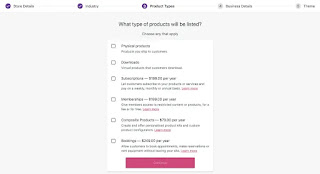



.png)
Comments
Post a Comment